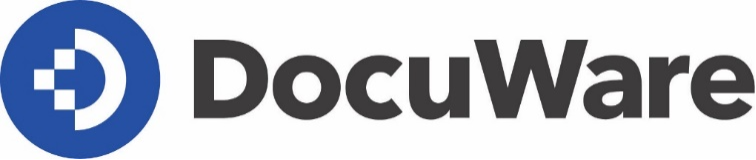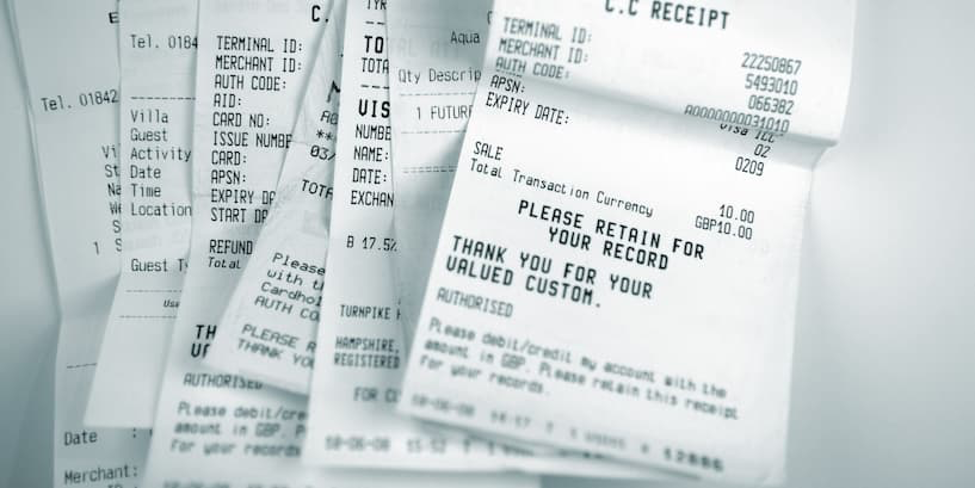By Anyone who works with email at work knows: lots of small files often come attached to an actual message, like a business partner’s logo or digital business cards. These non-essential attachments will then end up in your archive as inidividual files and are always displayed in the Client together with the message. With Connect to Outlook, you can block these unnecessary attachments during storage.
Here‘s an example: in the signature of the archived email you can see the logo for the Moser Amusement Park. Once filed, the logo will always be shown in Web Client as a separate file within the DocuWare document. When navigating through the document, you‘ll need to scroll from the email to the relevant attachments via the logo from the signature.
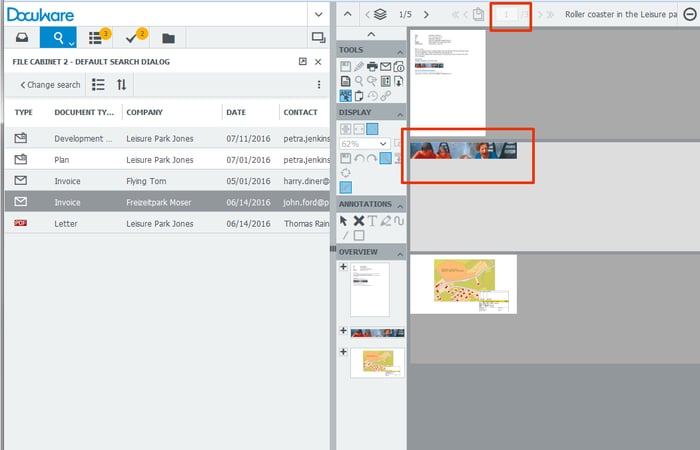
Not really a tragedy, but why not eliminate this extra baggage? Simply block any unnecessary attachments to ensure the clearesst and quickest display of email. To do so, open the Store Configuration of Connect to Outlook, switch to Options 2 und activate Exclude attachments of certain file types from beeing stored to the file cabinet.